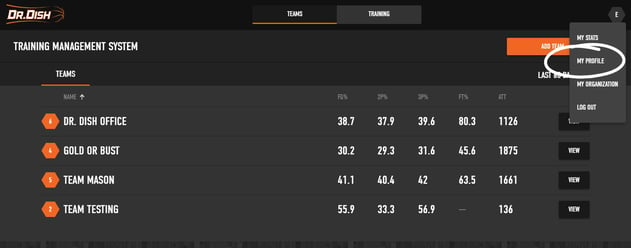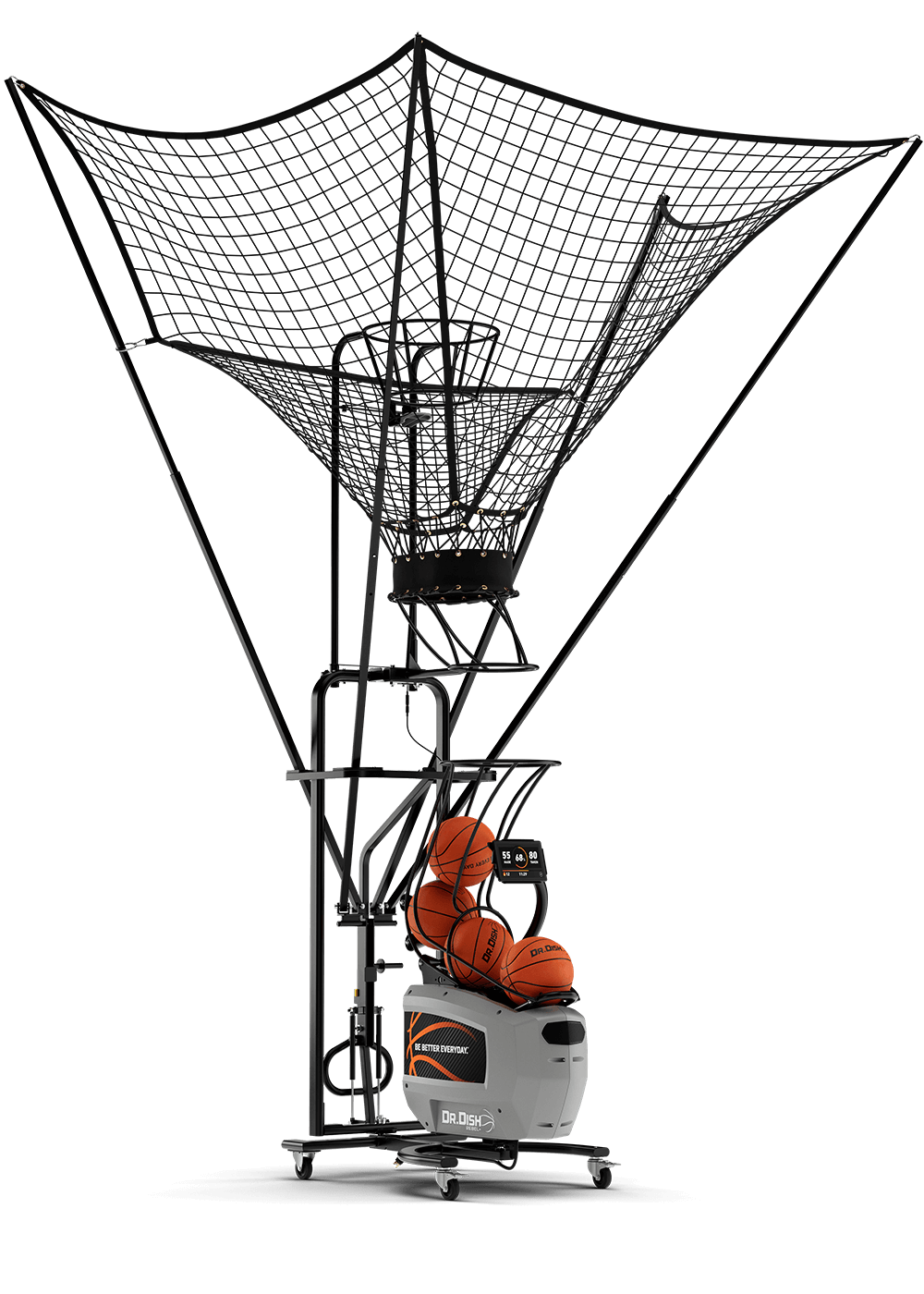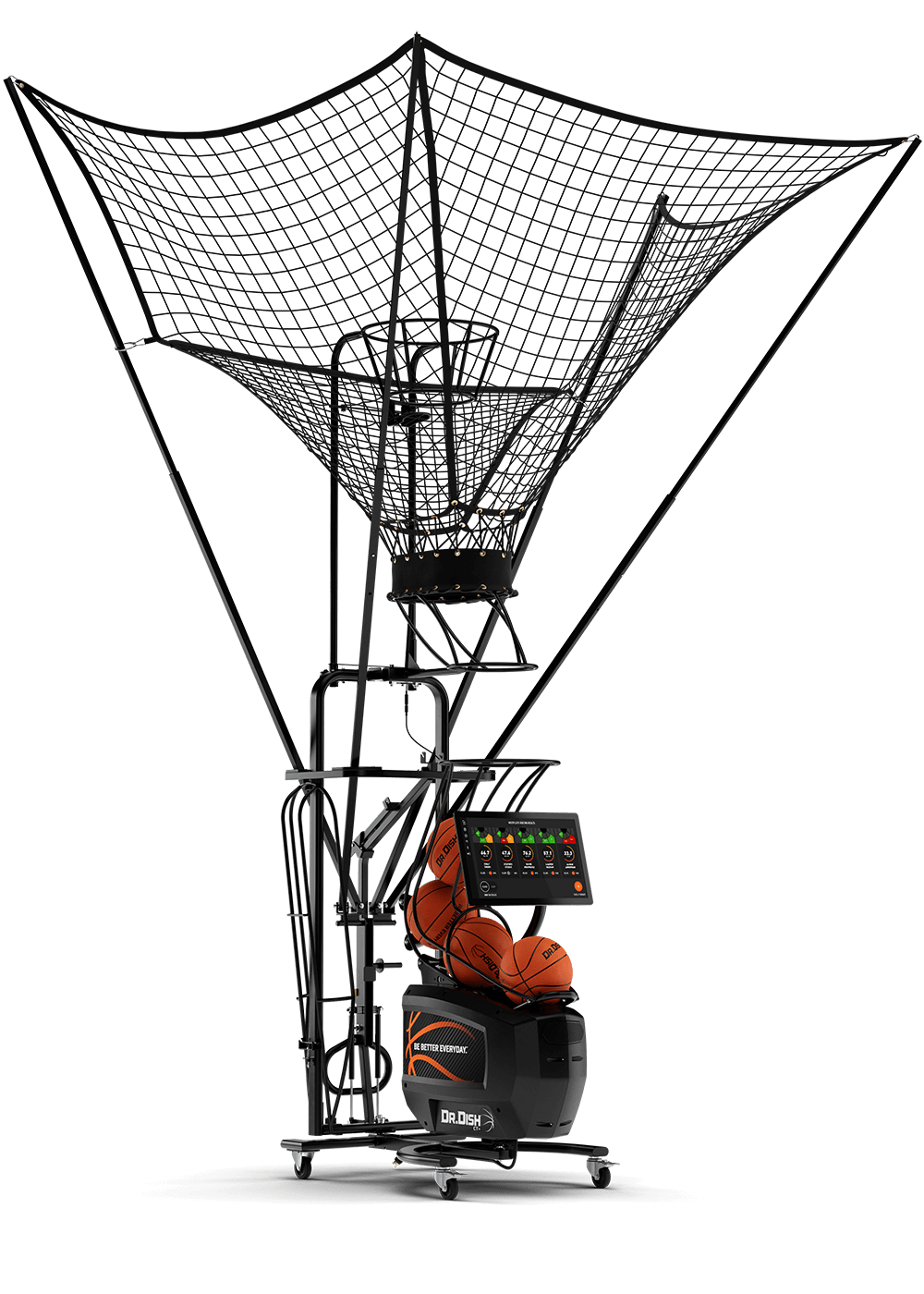You Talked, We Listened: Workout Completion Notifications
by Adam Pan, on Oct 1, 2019 11:49:05 AM
Check out the details for one of the newest Dr. Dish updates to our Training Management System, available to both All-Star and CT Machine users.
Coach Notifications:
How does it work?
Users can manage their preferences from within in their TMS profile. In order to take advantage of this feature you must first be set up as a Coach, which you would have selected during sign up. Next, you must have created a team and invited players to join the team.Within your profile, select the preferred notification type, if any. 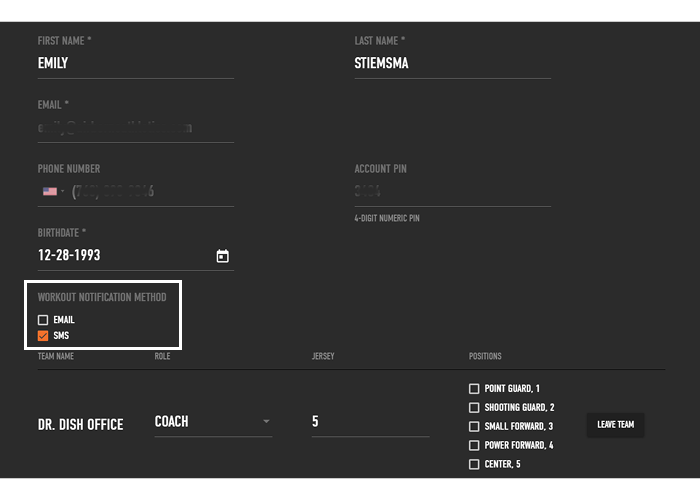 You will only receive a notification from a player whom completed a workout and saved their stats (via the CT screen or All-Star App). Not quite sure how that part is done? Check out these videos: Saving Stats from the CT and All-Star machine.
You will only receive a notification from a player whom completed a workout and saved their stats (via the CT screen or All-Star App). Not quite sure how that part is done? Check out these videos: Saving Stats from the CT and All-Star machine.
To assign a workout, locate the workout you like and use the orange "assign workout" button in the upper right corner.
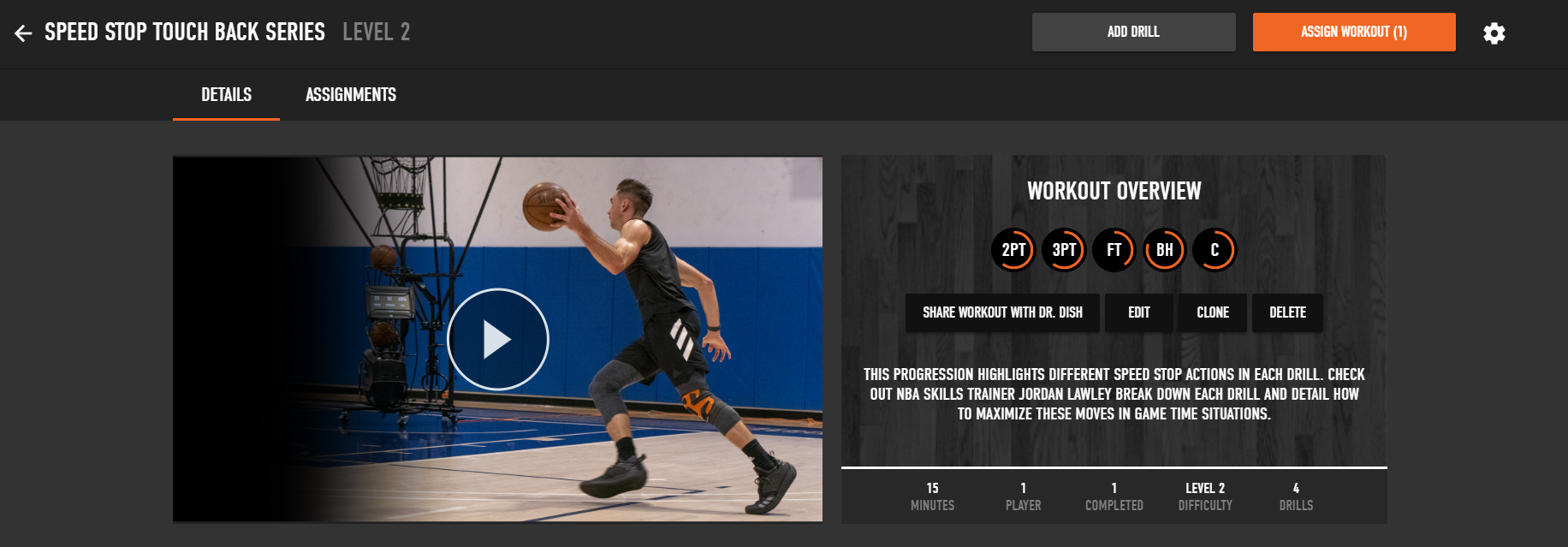
Here is an example of an SMS notification: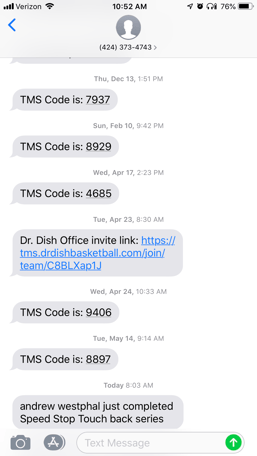
And here is an example of an email notification: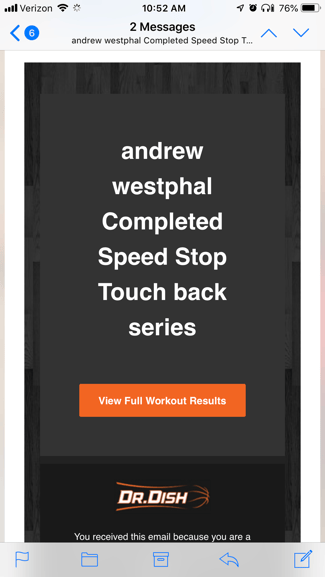 In this scenario I had notifications via email and SMS text messaging enabled, and Andrew completed the Speed Stop Touch Back Series Workout which I had assigned to him.
In this scenario I had notifications via email and SMS text messaging enabled, and Andrew completed the Speed Stop Touch Back Series Workout which I had assigned to him.
This is a big feature that users have been asking for some time. You asked and we listened. Stay tuned for an expansion on Coach and Player notifications in the future!
Please contact our customer success team here with any questions about this new feature.
----
Click here for more info on Dr. Dish basketball shooting machines.
For more drills and workouts using Dr. Dish, click here: https://www.drdishbasketball.com/resources
Follow us on social media for daily basketball drills, tips, and inspiration!
https://www.facebook.com/drdishbball